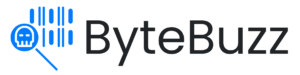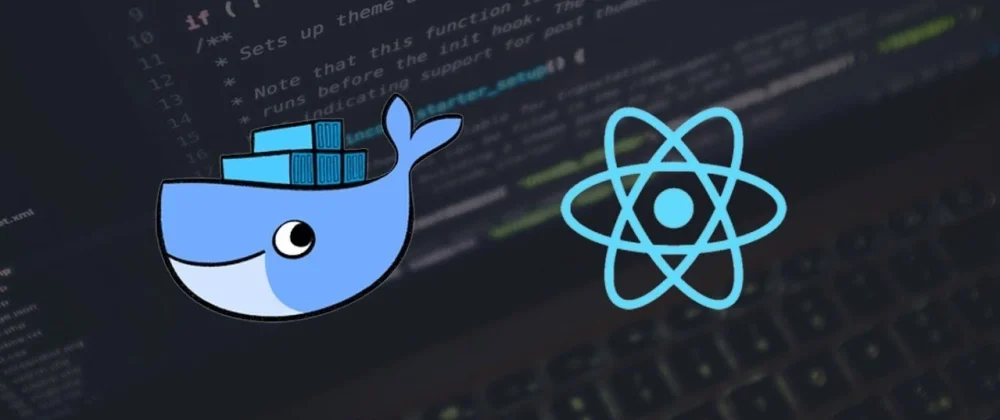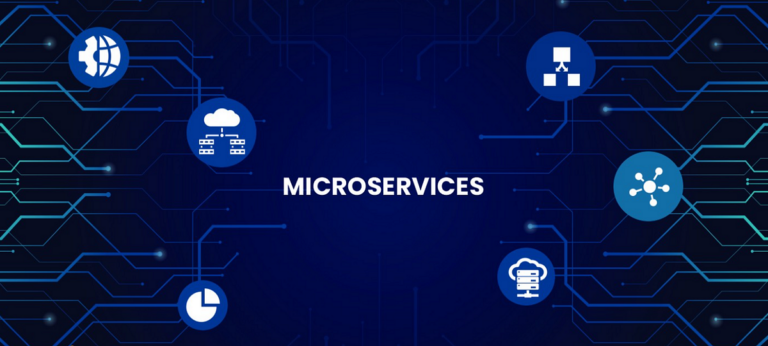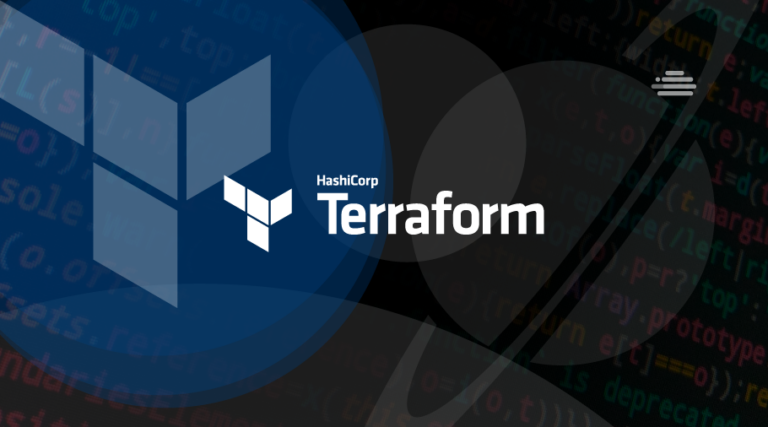Containerization has revolutionized the way software is developed, deployed, and scaled. Docker, a leading containerization platform, offers a simple and efficient solution for packaging applications and their dependencies into portable containers. In this article, we will explore the fundamentals of Docker, its key components, and the benefits it brings to modern software development.
I. Understanding Docker:
Docker Architecture and Components:
Docker follows a client-server architecture, where the Docker client communicates with the Docker server, also known as the Docker daemon. The Docker daemon manages container creation, deployment, and execution. It consists of several components, including the Docker CLI, REST API, and Docker Engine. Understanding this architecture helps us grasp the underlying mechanisms of Docker.

Key Concepts: Images, Containers, and Dockerfile:
Docker revolves around the concepts of images and containers. A Docker image is a lightweight, standalone, and executable software package that includes everything needed to run a piece of software, including the code, runtime, libraries, and system tools. A Docker container is an instance of an image that can be run, started, stopped, and deleted.
To create Docker images, we use a text file called a Dockerfile. The Dockerfile contains a series of instructions that define the steps needed to build the image. These instructions include specifying the base image, adding dependencies, copying files, and executing commands.

II. Getting Started with Docker:
Installing Docker on Different Platforms: To get started with Docker, you need to install it on your system. Docker supports various platforms such as Windows, macOS, and Linux. Here are the commands to install Docker on different platforms:
- Windows: Download the Docker Desktop installer from the official Docker website and follow the installation wizard.
- macOS: Download the Docker Desktop installer from the official Docker website and follow the installation instructions.
- Linux: Run the following commands in the terminal to install Docker on Ubuntu-based distributions:
$ sudo apt update
$ sudo apt install docker.ioBasic Docker Commands and Usage: Once Docker is installed, you can start using it with a set of basic commands.

Here are a few essential Docker commands to get you started:
Building and running containers:
- Build a Docker image from a Dockerfile:arduino
docker build -t image-name .
Run a Docker container from an image:
docker run -d --name container-name image-name
Pulling and pushing Docker images:
- Pull an image from a registry:
docker pull image-name
Push an image to a registry:
docker push image-name
Managing container lifecycle:
- List all running containers:
docker ps
Stop a running container:
docker stop container-name
Remove a stopped container:
docker rm container-name
III. Dockerizing Applications:
Containerizing a Simple Web Application: Let’s explore the process of containerizing a simple web application using Docker. We’ll assume you have a web application with its source code and dependencies available.
- Writing a Dockerfile: Create a file named
Dockerfilein the root directory of your project and add the following instructions:
FROM base-image
WORKDIR /app
COPY . /app
RUN npm install
CMD ["npm", "start"]
In this example, we specify a base image, set the working directory, copy the application code, install dependencies, and define the command to start the application.
2. Building a Docker image:
Open a terminal, navigate to the root directory of your project where the Dockerfile is located, and run the following command:
docker build -t image-name .
This command builds a Docker image using the instructions specified in the Dockerfile. Replace image-name with the desired name for your image.
- Running the application in a Docker container: Once the Docker image is built, you can run it in a container using the following command:
docker run -d --name container-name image-nameThis command creates a Docker container from the specified image and runs it in detached mode (-dflag), allowing the container to run in the background. Replacecontainer-namewith a name of your choice.Your application is now running inside a Docker container, isolated from the host system and its dependencies.
B. Best practices for creating efficient and optimized Docker images: When creating Docker images, it’s important to follow best practices to ensure efficiency and optimize their size. Some key practices include:
- Use lightweight base images: Choose base images that are minimal and specific to your application’s requirements, as they contribute significantly to the final image size.
- Minimize the number of layers: Each instruction in a Dockerfile creates a new layer. Reduce the number of layers by combining related instructions and cleaning up unnecessary files after each step.
- Utilize .dockerignore file: Create a
.dockerignorefile in the same directory as your Dockerfile to exclude unnecessary files and directories from being copied into the image. This helps reduce the image size and build time. - Use multi-stage builds: For complex applications, consider using multi-stage builds to separate the build environment from the runtime environment. This allows you to build the application inside a larger image but create a smaller final image for deployment.
- Optimize dependencies and caching: Place dependency installations near the top of your Dockerfile to take advantage of Docker’s caching mechanism. This ensures that dependencies are only reinstalled when changes are made to the dependencies themselves.
Conclusion:
Docker provides a powerful and user-friendly platform for containerization, enabling developers to package applications and their dependencies into portable and isolated containers. By understanding Docker’s architecture, key concepts, and essential commands, you can quickly get started with Docker and leverage its benefits in your software development workflows. Containerization with Docker simplifies application deployment, enhances scalability, and improves consistency across different environments. Embrace the power of Docker and unlock the full potential of containerization in your development journey.
Remember to explore advanced Docker topics such as Docker Compose, networking, security, and container orchestration to further enhance your containerized application deployments. With Docker, containerization becomes easy and efficient, empowering you to build and deploy applications with confidence and ease.
Found this article interesting? Follow us on Twitter and Linkedin to read more exclusive content we post.